Joining the Gaia Protocol
After successfully running a Gaia node on your machine, it's time to join the Gaia protocol network and get rewards for sharing computing power with the world by binding your node ID and device ID to a Metamask account.
When you run a node with the Getting Started guide, you may notice that the Gaia software has generated a node ID for you. The node ID is an ETH address. The easiest way to find the node ID is to use gaianet info to print the node ID and device ID on the terminal.
gaianet info
The output will be the following:
Node ID: 0x80642b1----9a76a284efeb2bb6d142e
Device ID: device-e77---1446f1b51
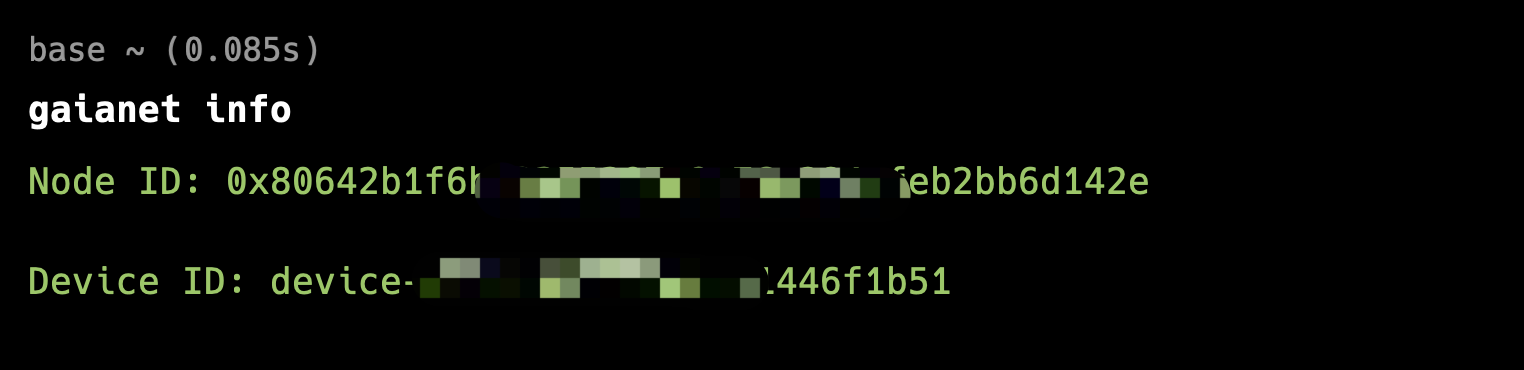
To receive rewards, bind your node and device IDs with a Metamask account using the Gaia web portal:
- Open https://www.gaianet.ai/ on your browser and click "Launch App."
- click Connect to log into the website with Metamask.
- Hover on your profile and click "Setting" and click "Nodes."
- Click "Connect new node" and enter your node and device IDs in the boxes.
- Click "Join"
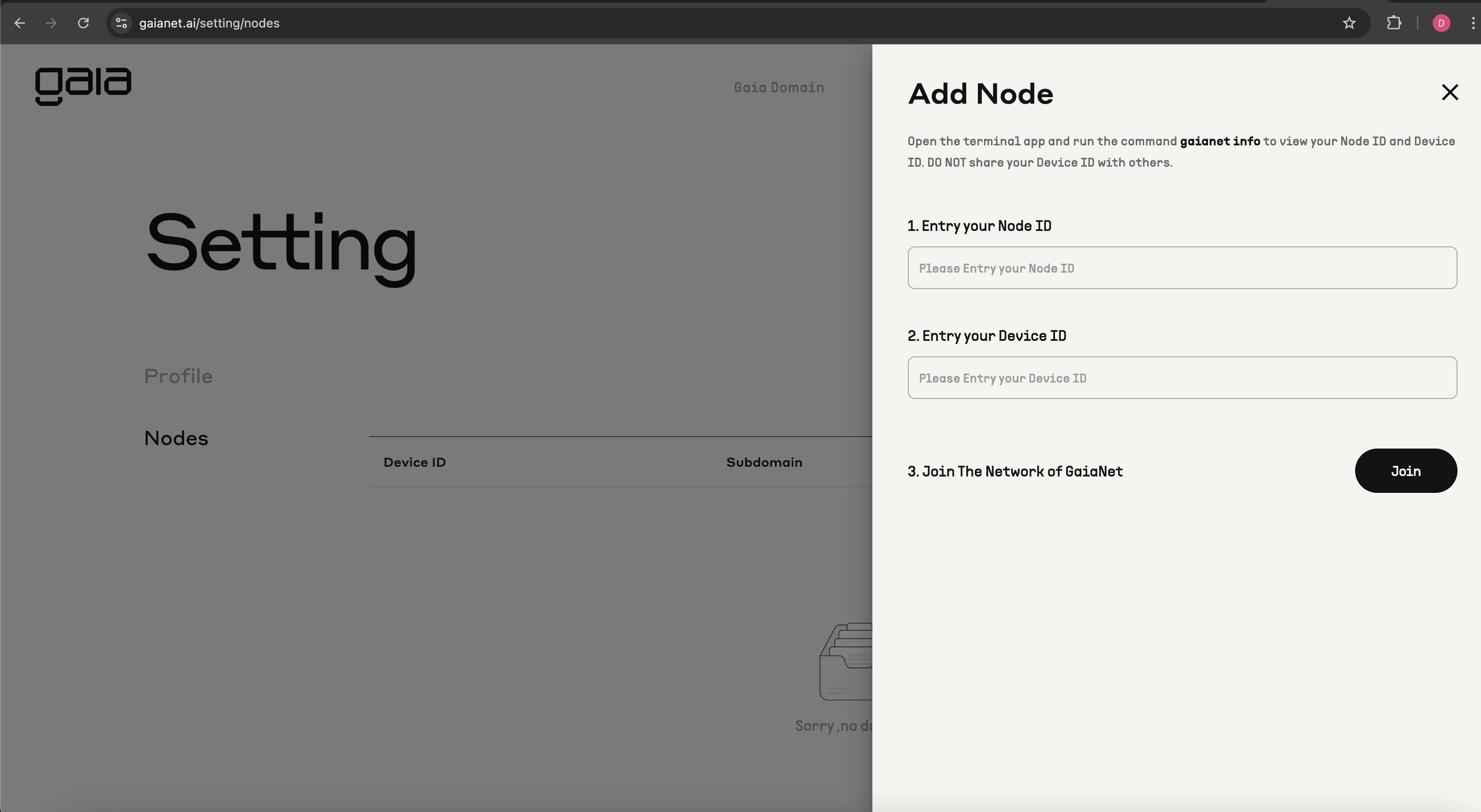
After your node has successfully joined the network, it will be displayed in the list of nodes on the Node Page.
If you are running multiple nodes, you can bind the node IDs and their corresponding device IDs to your MetaMask wallet.
Protect your node ID and device ID
The Gaia installer generates a pair of an ETH address and keystore and password for your node automatically. This information is stored in the gaianet/nodeid.json file. Please keep the JSON file carefully.
- The ETH address is your node ID. You will use this ETH address to join the Gaia network.
- The keystore stores the private key associated with the ETH address encrypted by the password.
The nodeid.json file is the only proof that your node belongs to you.
In many protocol operations, you will need this private key to sign request messages to send to the protocol smart contracts.
The device ID is only visible to you.
Join a Domain
Once your node is successfully bound, you can proceed to join a Gaia Domain. There are two ways to join a domain:
- Join a domain from your nodes management page
- Join a domain from the AI Agent Domains page
Steps to Join a Domain from Your Node Management Page
-
Locate Your Nodes
Navigate to Profile → Nodes to view the list of nodes you already registered. -
Initiate the Join Process
Click the...button next to your node and select Join Domain. This will guide you through the steps to join a Gaia Domain.
-
Follow the Join Steps
-
Update Node Domain
Change your node's domain togaia.domains, which is necessary. The following command line will change your node's domain togaia.domains. If your node has already usedgaia.domains, then you can skip this step.gaianet stop
gaianet config --domain gaia.domains
gaianet init
gaianet start -
Select a Domain
Choose a domain from the available online domain list. You can review essential details for each domain, such as:- Required LLM
- Join policy
- Number of joined nodes
- Verify Node Status
Ensure your node meets the domain's requirements. If everything checks out, you can submit a join request to the domain.
Normally, your node needs to be online and meet the specific LLM requirement.
-
Steps to Join a Domain from the AI Agent Domains page
The AI agent Domains page featured lots of domains various from crypto knowledge to useful tools. Each has options for "Chat Now" or "Join Now". You can click on "Join Now" to join that domain.
Important Notes
- Some Gaia Domains require approval for new nodes to join.
- Ensure you comply with the domain's rules before your node becomes publicly accessible under the domain's URL.
Following these steps will seamlessly integrate your node into a Gaia Domain.