Integrating DeepSeek R1 with Cursor Editor
Overview
This guide walks through setting up a private coding assistant by integrating the DeepSeek R1 Distilled Llama-8B model with Cursor editor. This setup provides efficient code assistance while keeping your code private and secure.
Prerequisites
Hardware Requirements
Recommended Configuration:
- Mac with 16GB RAM
- NVIDIA GPU or Huawei Ascend NPU
Minimum Requirements:
- Machine with 16GB RAM
Installation
Step 1: Install Gaia Software
Run the following command to install Gaia:
curl -sSfL 'https://github.com/GaiaNet-AI/gaianet-node/releases/latest/download/install.sh' | bash
Step 2: Initialize DeepSeek R1 Model
Download and initialize the DeepSeek R1 Distilled Llama-8B model:
gaianet init --config https://raw.githubusercontent.com/GaiaNet-AI/node-configs/main/deepseek-r1-distill-llama-8b/config.json
Step 3: Start the Model
Launch Gaia and run the model:
gaianet start
Upon successful startup, you'll receive an HTTPS URL (e.g., https://NODE-ID.gaia.domains).
We start the DeepSeek R1 model with an 8k context window by default. If your machine has larger GPU memory (e.g., 64GB), you can increase the context size to 128k. A larger context window is particularly useful in coding tasks, as we need to compress large source code files into prompts to complete complex tasks.
Cursor Configuration
- Open Cursor settings
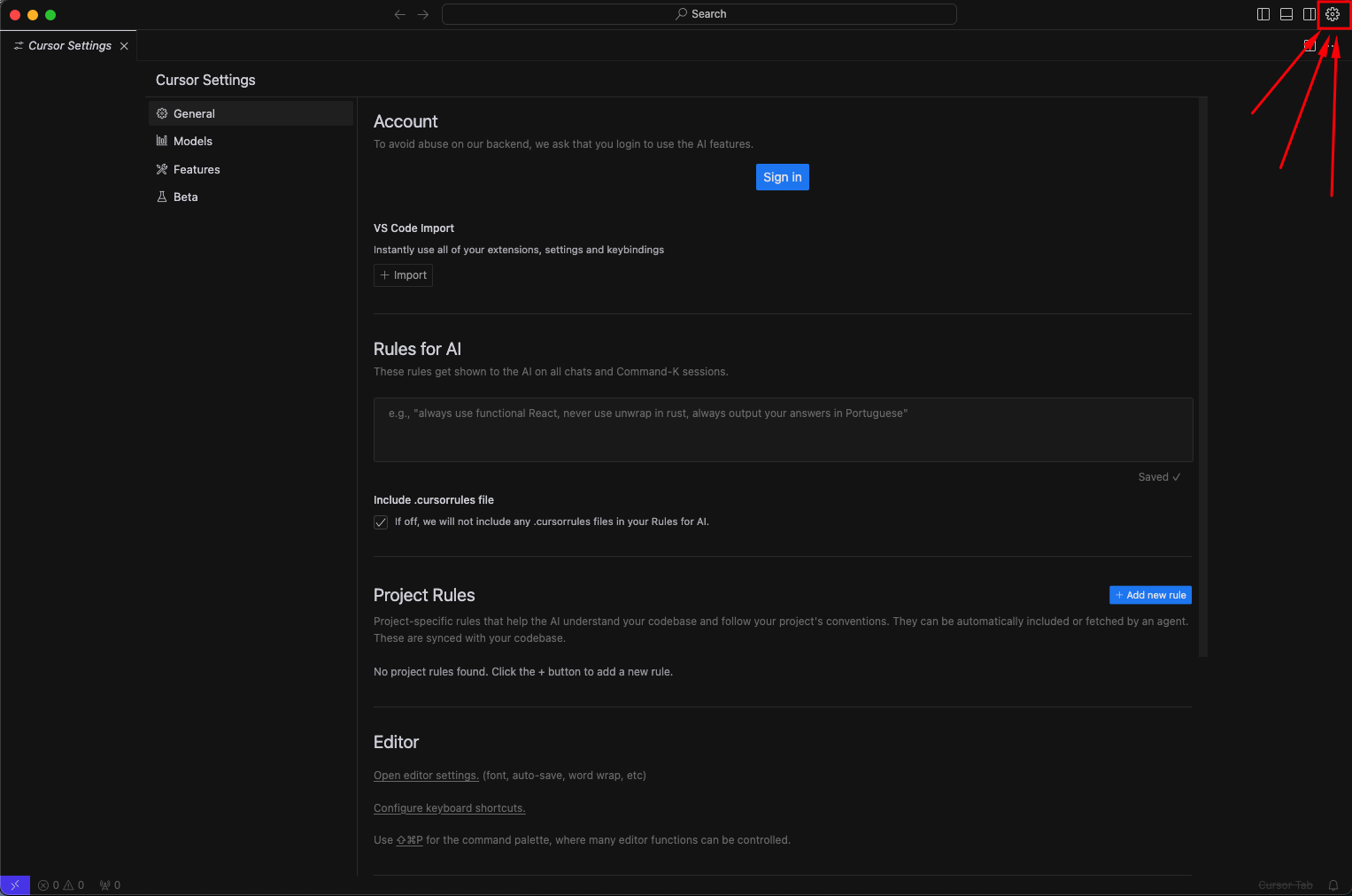
- Locate the LLM Backend configuration
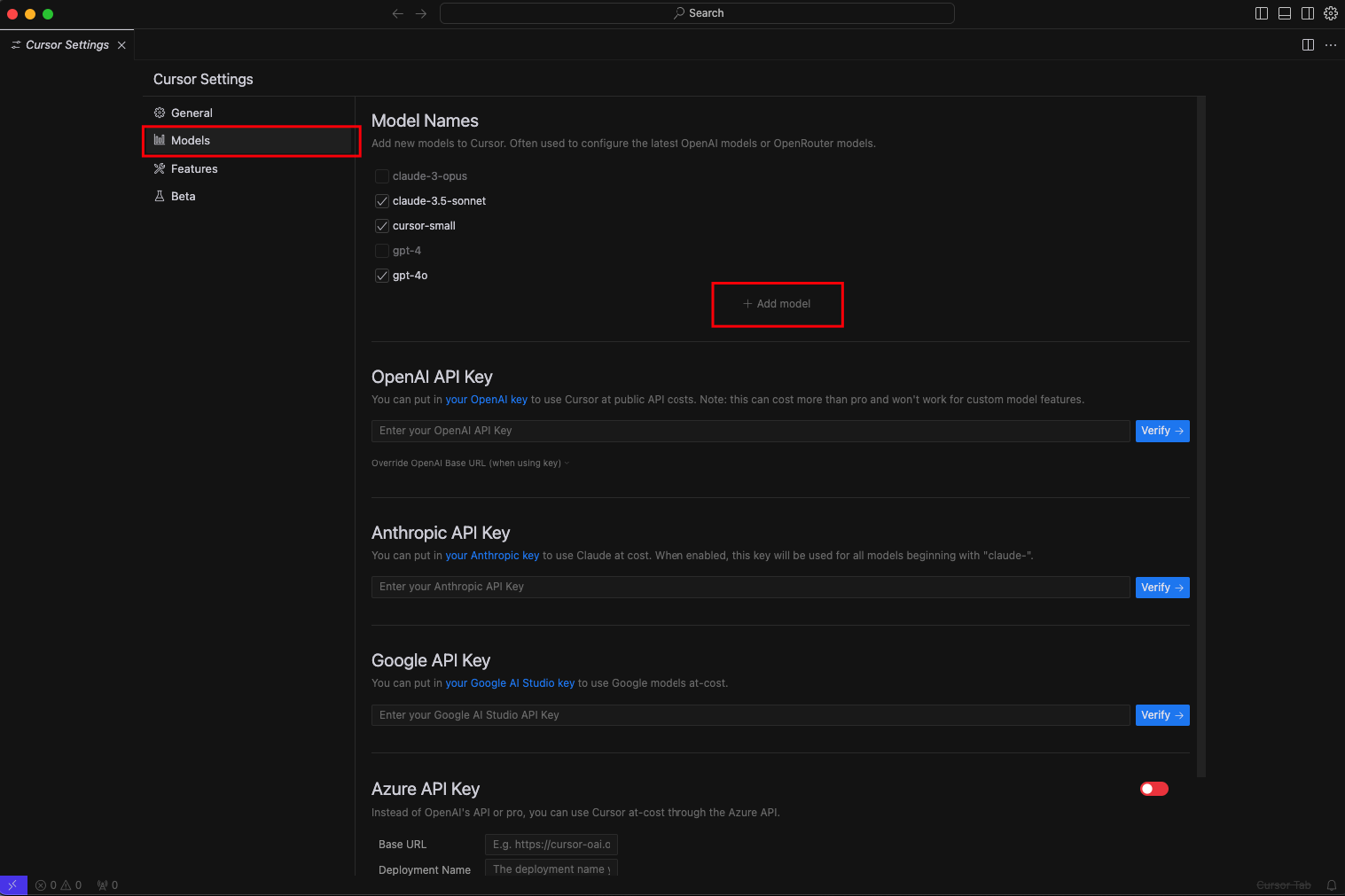
- Configure the following:
- Base API URL: Your Gaia node HTTPS URL
- Model Name:
DeepSeek-R1-Distill-Llama-8B - API Key: Make sure to replace
YOUR_API_KEY_GOES_HEREwith your own API key. To get your own API key, follow this tutorial.
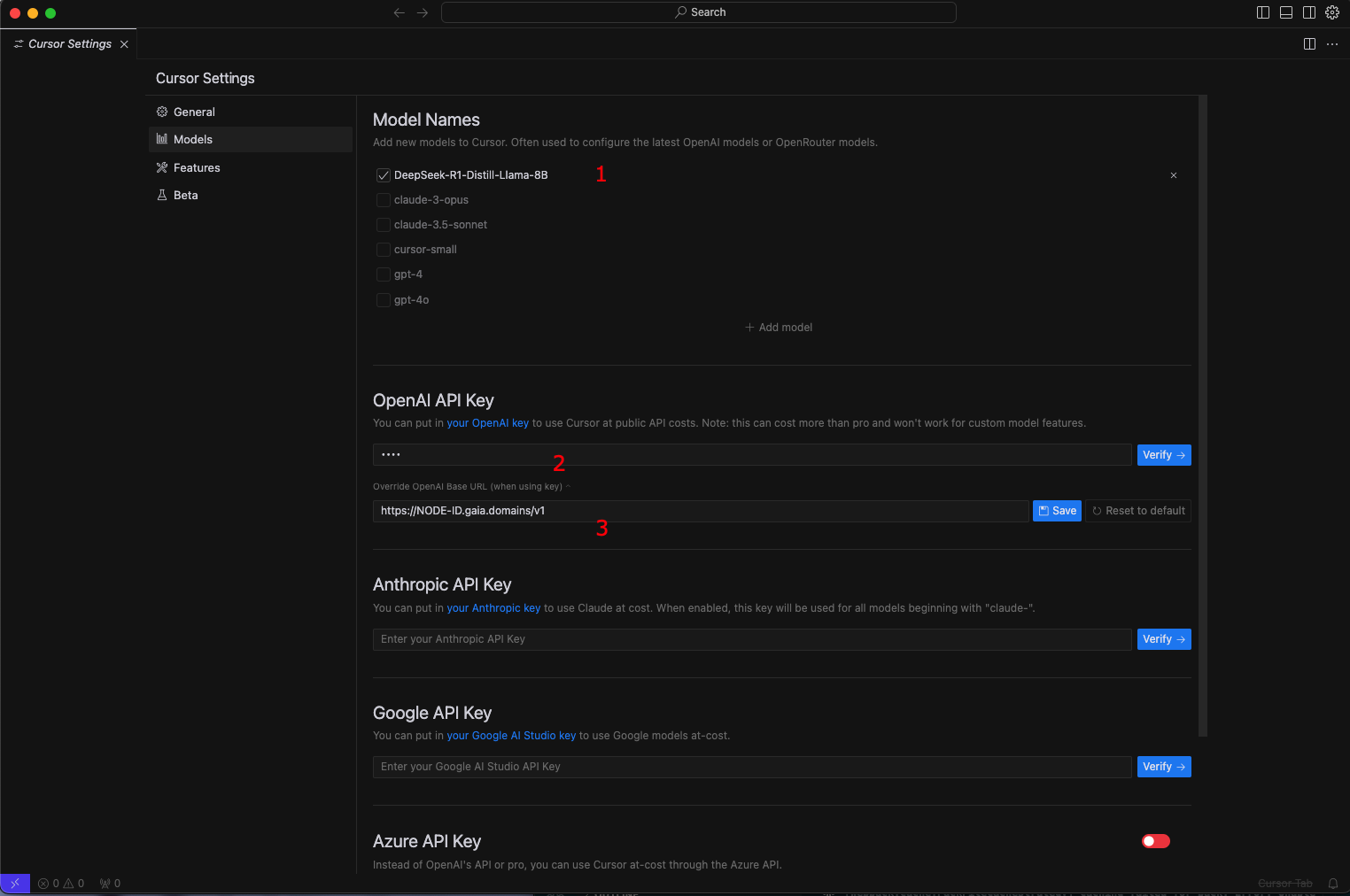
Technical Details
WasmEdge Runtime Features
The implementation uses WasmEdge, a WebAssembly-based runtime hosted by CNCF under the Linux Foundation, offering:
- Lightweight deployment (30MB)
- No dependencies required
- Root-free operation
- Cross-platform compatibility
- Sandbox isolation
- Multimodal model support
- Cloud-native integration
Context Window
- Default: 8k context window
- Expandable to 128k with 64GB GPU memory
- Larger context windows enable processing of bigger source code files
Usage Tips
- Use for code generation tasks
- Get code explanations
- Build complete applications
- Perfect for maintaining code privacy
- Suitable for both personal and enterprise use
Other DeepSeek large models on this page are equally applicable, so give them a try in your Cursor! If you find it interesting or encounter any issues, please star our GitHub repo or raise an issue.
Troubleshooting
If you encounter issues:
- Verify hardware requirements are met
- Ensure Gaia is properly installed
- Check Cursor configuration settings
- Confirm HTTPS URL is correctly entered